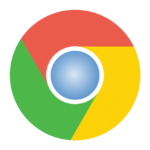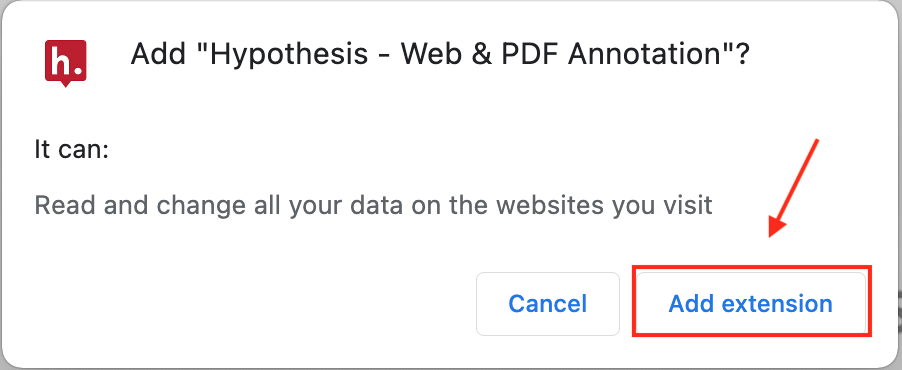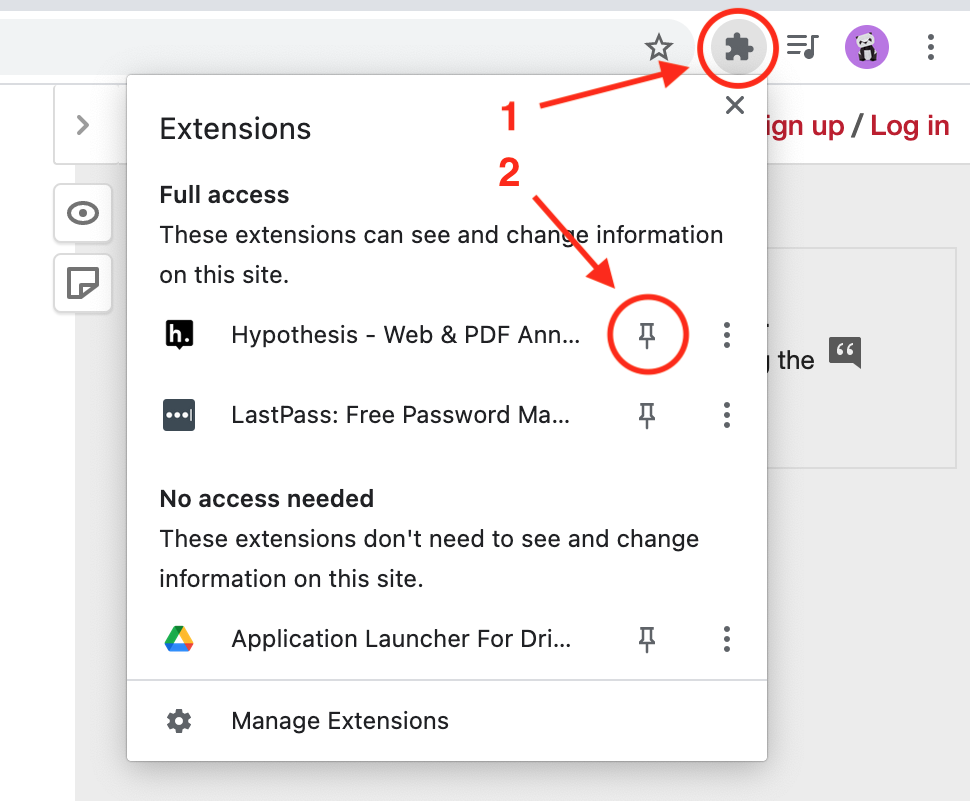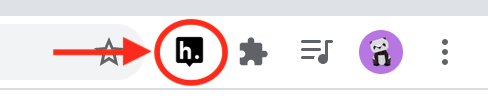Social Annotation
with Hypothesis
This 8-Step Workshop was developed from several in-person sessions led by KPU’s AVP Teaching & Learning Dr. Rajiv Jhangiani. Included in this was a vibrant Community of Practice which has accumulated excellent insights into the use of Hypothesis.
These pages follow the path taken in Dr. Jhangiani’s workshops, but you can choose your own using the menu links above
Skene, A., Stewart, C., & Kustra, E. (2018, June). Curriculum Mapping Primer Mapping Courses to Program Level Outcomes. Centre for Teaching & Learning, University of Windsor.
What is Social Annotation?
“Social annotation is reading and thinking together. It brings the age-old process of marking up texts to the digital learning space while making it a collaborative exercise. Imagine a group of students opening a PDF or webpage, then highlighting, commenting on, and sharing ideas about the text, video, or images they see, all within the margins of the text.
Why Use Social Annotation?
Studies have shown that social annotation can assist students with:
- processing domain-specific knowledge
- supporting argumentation and inquiry
- improving literacy skills
- connecting online learning spaces.
When we read and think together, a text can become a richer learning object. We can learn how others make sense of a reading or how they deconstruct the text. Annotation can help a class understand the mechanisms behind building an argument or offer them the space to flag portions of the text that are unclear. Annotating online can embed a class discussion within the text itself.
“Annotation provides information, shares commentary, sparks conversation, expresses power, and aids learning.”
— Remi Kalir and Antero Garcia, 2019.
Hypothesis
Hypothesis is best used in smaller courses where a single text can more easily accommodate a number of margin notes and highlights. Hypothesis is built on an open-source platform and has a strong, stated position on student privacy. It emphasizes user experience, clean interface, and ease of use.”
Cornell University. (n.d.). Social annotation. Welcome | Center for Teaching Innovation. https://teaching.cornell.edu/learning-technologies/collaboration-tools/social-annotation


University of Massachusetts Amherst. (2020, April 12). Hypothesis – Web Annotation Tool Overview [Video]. YouTube. https://www.youtube.com/watch?v=nNSlKjYGbUo&t=30s
Watch video
Some Examples & Activities

Course Activity Ideas
- Peer feedback and editing - similar to the Workshop tool in Moodle, you can create peer review activities and group annotations.
- Qualitative coding - for methods courses, consider bringing in example data for qualitative coding where students can practice and get feedback on developing skills.
- Close reading and primary source analysis - Consider having students practice close reading and analysis skills with source material in a collaborative context.
- “Debugging” activities - Collaborative annotation can allow students to help peers to “debug” code and other development projects.
- Case study analysis - Courses working with case studies could use collaborative annotation as a way to surface key information from case materials. It also allows the instructor to see into the student preparation process for class.
- Interpreting information, data, visuals, or artifacts - Numerous courses incorporate practicing critical reading and interpretation with a variety of materials. Collaborative annotation offers an opportunity to surface details around those practices.
Source: Dartmouth. (n.d.). Hypothesis annotation guide. Sites at Dartmouth. https://sites.dartmouth.edu/teachremote/hypothesis/


A Deeply Personal, Shared Experience
Annotation doesn’t just connect the reader to the content, but to all the past readers who have left their marks.
The following is a poem Jeremy Dean, VP Education at Hypothesis, has used in his English classes to help students appreciate the impact that annotations have on learning and to reflect on their individualized use of this effective tool.
Collins, B. (2012, April 28). Marginalia by Billy Collins. Read A Little Poetry. https://readalittlepoetry.wordpress.com/2007/02/28/marginalia-by-billy-collins/
Vendor Instructions
While using Google Chrome, follow this link to the Hypothesis extension in the Chrome Web Store, and click the button Add to Chrome:
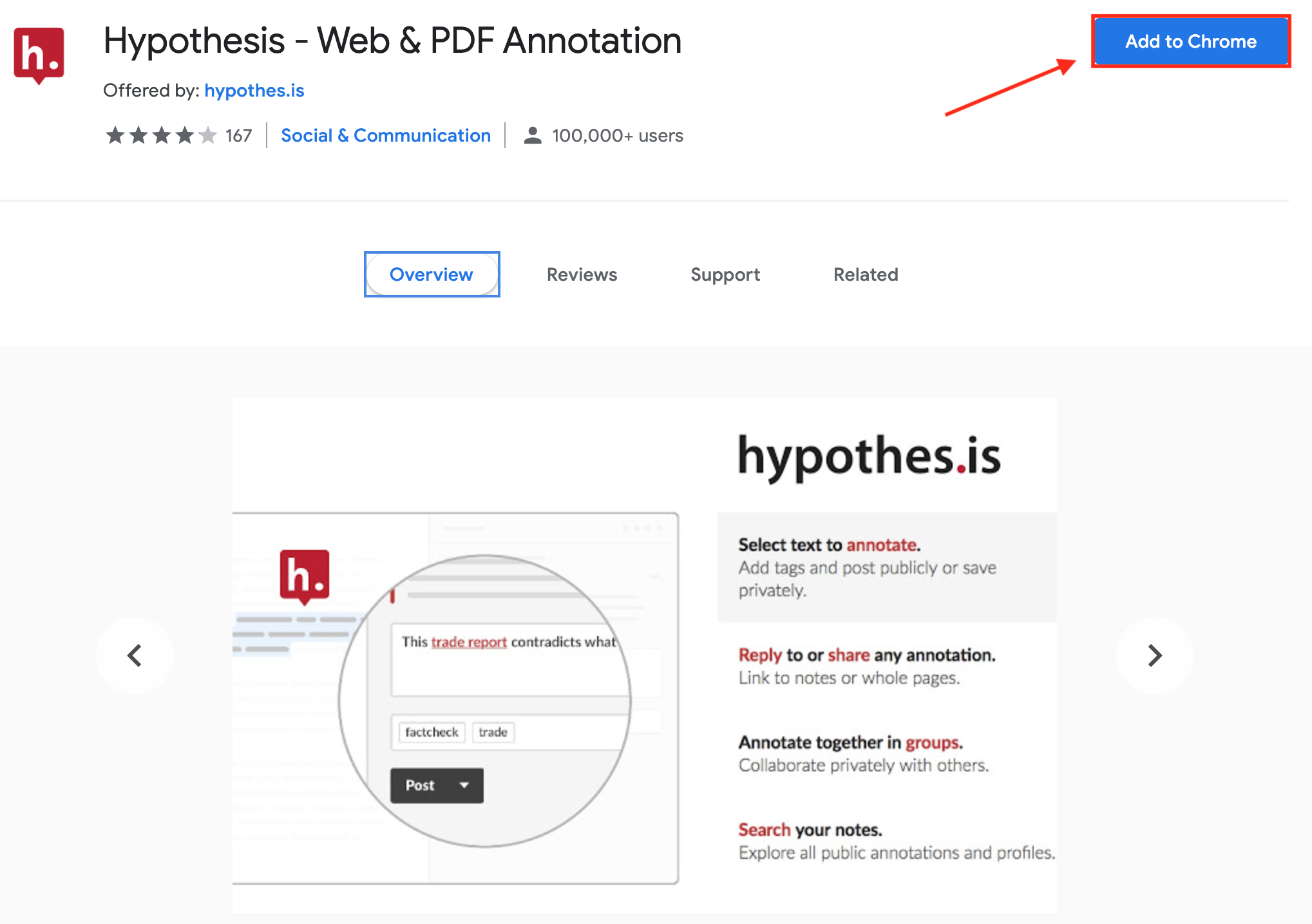
Chrome alerts that the extension requires certain permissions. Here’s a detailed explanation of how we use each of these permissions.
Finally, you will want to pin the Hypothesis extension to the Chrome toolbar so it is easily available:
1. Click the puzzle-piece icon in the toolbar
2. Locate Hypothesis in the list of extensions, and click the push-pin icon to pin Hypothesis to the toolbar:
Watch video
Privacy Controls for Annotations

Vendor Instructions
Click the link for a comprehensive resource page: Annotations in the Public Layer
Annotations are public by default and can be seen and shared by everyone. This includes API users (authenticated and unauthenticated, other Hypothesis users, anyone viewing the Hypothesis stream, and anyone who is using the Hypothesis client (even if they are not logged in).
Highlights are private, visible only to you when you’re logged in (even if they are made in the Public layer).

Annotations in Groups
Open and Restricted Groups: Annotations made within Open and Restricted Groups are public by default and can be seen and shared by everyone. This includes API users (authenticated and unauthenticated, other Hypothesis users, anyone viewing the Hypothesis stream, and anyone who is using the Hypothesis client (even if they are not logged in).
Private Groups: Annotations made within private groups are visible only to other group members. Please note that group members who are able to see your annotations can also share links to those annotations. However, if someone who is not a member of that group tries to follow the link, they will see an error message indicating that they do not have permission to view your annotation.
Note: in order to avoid making your group viewable to the public, do not annotate your group activity page in the Public channel.
LMS groups: Annotations made within an automatically-provisioned course group created via our LMS app are visible only to members of the course site in which that group resides (i.e., students and instructors). In contrast to non-LMS Private Groups, members of LMS groups cannot share links to annotations made within the group.
Regardless of group type, annotations in groups can be made fully private as well.
How to Tell Whether an Annotation is Private
A private annotation will have a lock icon underneath your username, next to the name of the layer where you made the annotation. You can change the privacy of your annotations at any time by clicking on the pencil icon at the bottom right of the annotation card. In this example, user klemay has made two annotations on a page; one that is visible to everyone in the Public layer, and one that is only visible to her.
Watch video
Types of Annotations

Vendor Instructions
An Illustrated Taxonomy of Annotation Types
I’m often asked: “What does the Hypothes.is software do?” The elevator pitch is easy.
“Visit a web page, then select some text and annotate with comments or tags. You’ll see those annotations when you return to the page, and so will other Hypothesis users.”
As a general proposition that seems to make sense to almost everyone. Then comes the follow-up question: “Why would I do that?” That’s harder because the answer is: “It depends.” There are several types of Hypothes.is annotations, and many patterns for using them. In this post I’ll present a taxonomy of annotation types. In a follow-up post I’ll explore some patterns of use.
A. Highlights
A highlight is the digital equivalent of swiping a yellow marker over a passage of text. Click the screencast to watch the creation of a highlight.

After making a selection, you use the pop-up Highlight control to create this type of annotation. As the name implies, it is just a highlight. It anchors to its selection in the document, and quotes the selection, but there are no comments or tags. A highlight is always private (“Only me”), which means only you can see it, and only when you’re logged in.
B. Annotations
An annotation is the digital equivalent of a marginal note. Click the screencast to watch the creation of an annotation.

After making a selection, you use the popup New Note control to create this type of annotation. Like a highlight, it is anchored to the selected text which it also quotes. Unlike a highlight it includes extra stuff that you add: text and/or tags. In this example the annotation is not marked “Only me” so it’s visible to everyone. But you can also mark this type of annotation “Only me.”
C. Page Notes
A page note is like a social bookmark: it associates comments and/or tags with a document without anchoring that information to a passage within the document. Click the screencast to watch the creation of a page note.

A page note isn’t selection-based. You create one using the New Note control on the Hypothesis sidebar’s vertical toolbar. As with an annotation you add text and/or tags. In this example the annotation is not marked “Only me” so it’s visible to everyone. But you can also mark this type of annotation “Only me.”
D. Replies
Click the screencast to watch the creation of a reply.

Unlike a highlight, an annotation, or a page note, a reply doesn’t refer to an annotated document. Instead it refers to one of those annotation types, or to a prior reply. You use the Reply link to create a reply. Like other annotation types the reply can include text and/or tags, and must include one or the other.
Watch video
Setting Up Groups

Vendor Instructions: Getting Started
Our mission here at Hypothesis is to enable a conversation over the world’s knowledge. So far that’s been a public conversation. But some conversations need to flourish in private spaces. You’ve always been able to create private annotations that only you can see but, until today, not annotations visible only to a group. That’s what we’re launching today, it’s already transformed our own experience of annotation, and we’re confident it will do the same for you.
It works very simply. At the top of the sidebar you’ll find a new view control set to Public. That’s your default group. The dropdown menu has, initially, one option: New group.

Select New group and name your group:

Click the button and you’ve created your new group. Hypothesis presents you with a group URL that will look like this:
https://hypothes.is/groups/g4JPqbk5/judys-journal-club
It serves two purposes:
- The invitation you send to others with whom you want to annotate in this private space.
- The home page for the group, where you can see recent group activity.
As creator of the group you are immediately a member. Invite others to become members by sending them a link to the group’s page in email or, if appropriate, on Twitter, Facebook, or Google+.

These two paths — group creation and group joining — converge on the group page:

All members will now find a new option under Public:

To annotate in this new group space, and/or to view others’ annotations, choose Judy’s Journal Club. That’s your new default group until you change it.
The group can annotate one or many URLs. The group’s private space contains all (and only) the annotations made by any member.
To switch from the group to Public, or to another group, use the view control. To add a new member, send the group link. To leave a group, click the x next to its name. To rejoin, revisit the group URL (your annotations will have been preserved).
That’s it in a nutshell. (For more details, see our tutorials Creating Groups and Annotating with Groups.) It’s very simple and therein, we think, lies its transformative power.
Last week, for example, while testing this new feature, we annotated a Wikipedia page in a private group space. Full disclosure: it was the Hypothes.is page. Editing one’s own page on Wikipedia is a delicate maneuver, and we needed to talk among ourselves about how to do it properly. In the ad-hoc group we formed for the purpose, we were able to have that conversation in a way that’s precisely connected to elements of the page but visible only to the group.

2. Vendor Instructions: Annotating with Groups
When Groups were first introduced at Hypothesis, there was only one possible configuration: Private Groups. Since then, we have created a richer groups model which includes two additional group types: Open and Restricted.

Points to Note:
- Open and Restricted groups are currently available in our open-source code and to key partners as Publisher Groups. Private groups remain available to all users.
- Open and Restricted groups can work either with the Hypothesis account system, or with publishers’ 3rd-party account implementations.
- For all groups, the creator of a group has the ability to moderate annotations made in the group.
3. Vendor Instructions: Adding Annotations to a Group
When Groups were first introduced at Hypothesis, there was only one possible configuration: Private Groups. Since then, we have created a richer groups model which includes two additional group types: Open and Restricted.
1. Navigate to the document or web page you wish to annotate. Activate Hypothesis and open the sidebar.
2. Click on the scope selector in the upper left corner of the Hypothesis sidebar. A dropdown with all of your groups will appear. Click on the name of the group you wish to switch to.

3. The scope selector will now switch to your group. When you highlight text and add an annotation, you will see an option to Post to [group name]. Selecting this option will allow other group members to see and reply to your annotation.
If you wish, you can make fully private annotations in the group layer as well. (For more information on annotation privacy settings, please see Who can see my annotations?)
Note: In order to avoid making your group viewable to the public, do not annotate your group activity page in the Public channel.

Watch video
Our Moodle Installation

Get ESSENTIAL Privacy Instructions Here
- Click here to open a PDF of text instructions to set up Hypothesis in a Moodle course.
- Click here to go to KPU’s resource page.
Vendor Instructions
Click on the following links for detailed instructions on setting up readings in Moodle and how Moodle Grading works with Hypothesis.

Resources for Advice & Inspiration
Intro Webinar
Orient yourself to digital annotation and the Hypothesis tool in this 50-minute webinar led by Dr. Jeremy Dean, VP Education at Hypothesis.
KPU Faculty Learning Community
This second section of links takes you to the work of a previous KPU faculty learning community on the Hypothesis website.
Note: You will need an account to join the group.
- KPU Faculty Learning Community: Click here
- KPU Sandbox: Click here

Comprehensive Vendor Resources
Resource for Students
Click the link for a useful resource page to help your students annotate better: Student Help

Annotation as an Open Practice
Watch this short video which:
- explains social annotation as an Open Education practice
- clearly explains the process of an example assignment, and
- highlights important privacy and equity considerations for any social annotation exercise
Loke, D., Nizami, U., Robinson, T., & Swirsky, J. (2021, September 9). Social Annotation [Video]. YouTube. https://www.youtube.com/watch?v=YCd1EmA_IDQ